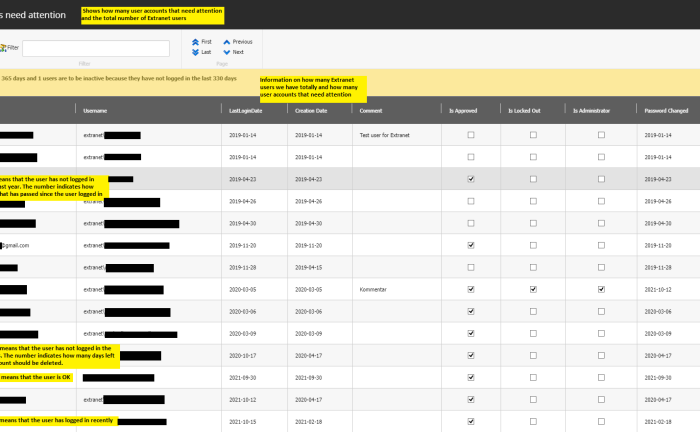
I’ve wrote this retention policy script in Sitecore PowerShell to list all Extranet users ordered by Login Date.
Sitecore PowerShell is a powerful plugin module where you can write scripts to work with Sitecore items by calling native Sitecore API using standard Windows PowerShell syntax. Either download the latest version from the Sitecore PowerShell Extensions web site or an older version from Sitecore Marketplace. Note that the Marketplace site is no longer maintained, and should not be used. So to be sure to have all the latest PowerShell for Sitecore with all the updates better download from https://github.com/SitecorePowerShell
Today I finnished writing a script to list all Extranet users in a public web site to be able to see if any user accounts should be deleted or not regarding the company retention policy. The report is presented using the powerful Show-ListView command beeing able to export the result in different formats.
I had some issues while coding:
<#
.SYNOPSIS
Lists all Extranet users ordered by Last Login Date
.NOTES
Script written 2021-10-11 by Daniel Rytterqvist inspired of
https://tom.stevens.se/get-a-list-of-sitecore-users/
https://doc.sitecorepowershell.com/appendix/security/get-user/
https://doc.sitecorepowershell.com/appendix/common/show-listview/
https://stackoverflow.com/questions/38340617/sitecore-powershell-find-users-last-login/
https://blog.martinmiles.net/post/sitecore-powershell-extension-snippets-collection/
https://sitecore.stackexchange.com/questions/18661/how-to-get-sitecore-user-create-date-with-powershell/
https://stackoverflow.com/questions/36128042/powershell-error-adding-to-an-array/
https://docs.microsoft.com/sv-se/powershell/module/microsoft.powershell.core/about/about_comparison_operators?view=powershell-7.1/
https://stackoverflow.com/questions/44151502/getting-the-of-days-difference-between-two-dates-in-powershell/44151764#44151764/
Launch PowerShell Scripts in the Item Context Menu using Sitecore PowerShell Extensions
Useful Sitecore Query String Parameters
#>
$OnlineUserMinutes = 120
$InactiveDays = 365
$InactiveUserCounter = 0
$SoonToBeInactiveDays = 330
$SoonToBeInactiveUserCounter = 0
$DateFormat = "yyyy-MM-dd" # "dd MMM yyyy"
$TodaysDate = Get-Date -Format "yyyy-MM-dd"
$allExtranetUsers = Get-User -Filter "extranet\*"
# Add values from Membership
$userList = @()
foreach($user in $allExtranetUsers) {
$muser = [System.Web.Security.Membership]::GetUser($user.Name)
if($muser.UserName -eq "extranet\Anonymous"){continue}
$userList += [PSCustomObject]@{
IsOnline = (Get-Date).AddMinutes(-$OnlineUserMinutes) -lt $muser.LastLoginDate
Status = if((Get-Date).AddDays(-$InactiveDays) -gt $muser.LastLoginDate) {
[math]::Ceiling((($muser.LastLoginDate)-(Get-Date)).TotalDays)
$InactiveUserCounter++
} elseif ((Get-Date).AddDays(-$SoonToBeInactiveDays) -gt $muser.LastLoginDate) {
$InactiveDays + [math]::Ceiling((($muser.LastLoginDate)-(Get-Date)).TotalDays)
$SoonToBeInactiveUserCounter++
};
Email=$($muser.Email)
UserName=$($muser.UserName)
LastLoginDate=$($muser.LastLoginDate)
CreationDate=$($muser.CreationDate)
Comment=$($muser.Comment)
IsApproved=$($muser.IsApproved)
IsLockedOut=$($muser.IsLockedOut)
IsAdministrator=$($user.IsAdministrator)
LastPasswordChangedDate=$($muser.LastPasswordChangedDate)
}
}
$userProperty = @{Label="Icon"; Expression={
if (-not $_.IsApproved -or $_.Status -le -1){ "People/32x32/pawn_glass_red.png"}
elseif ($_.IsLockedOut -or $_.Status -ge 0) { "People/32x32/pawn_glass_yellow.png"}
elseif($_.IsOnline) { "People/32x32/pawn_glass_green.png" }
else {"People/32x32/pawn_glass_white.png"}}},
@{Label="Retention<br>Due Days"; Expression={$_.Status} },
@{Label="Email"; Expression={$_.Email} },
@{Label="Username"; Expression={$_.UserName} },
@{Label="LastLoginDate"; Expression={$_.LastLoginDate.ToString($DateFormat)} },
@{Label="Creation Date"; Expression={ $_.CreationDate.ToString($DateFormat)} },
@{Label="Comment"; Expression={$_.Comment} },
@{Label="Is Approved"; Expression={ $_.IsApproved} },
@{Label="Is Locked Out"; Expression={ $_.IsLockedOut} },
@{Label="Is Administrator"; Expression={ $_.IsAdministrator } },
@{Label="Password Changed"; Expression={ $_.LastPasswordChangedDate.ToString($DateFormat)} },
@{Label="Sort"; Expression={$_.LastLoginDate} }
# @{Label="Last Activity Date"; Expression={ $_.Profile.LastActivityDate} } Cannot have this propery because it will register todays date as LastActivityDate on the user
$InactiveAction = $InactiveUserCounter + $SoonToBeInactiveUserCounter
$users = $userList | Select-Object -Property $userProperty | Sort-Object -Property Sort
$window = @{
Title = "$InactiveAction of total $($users.Count) Extranet users need attention"
InfoTitle = "No of Extranet users"
InfoDescription = "* not beeing active the last $InactiveDays days: $InactiveUserCounter<br>* not logged in the last $SoonToBeInactiveDays days: $SoonToBeInactiveUserCounter"
MissingDataMessage = "No Extranet users were found"
PageSize = 200
}
$users | Show-ListView @window
if($InactiveAction -eq 0){
Show-Alert "All Extranet user accounts are ok regarding the retention policy."
}
The report could be stored and accessed via the Sitecore Start-button -> Reporting Tools -> PowerShell Reports -> Users -> Extranet users
Notice: Do not sort on LastActivityDate because then that user account will be updated with the current date and time.
Noticed I could not export the report to Excel or CSV. I’ve got an exception
Exception: System.ArgumentNullException Message: Value cannot be null. Parameter name: name Source: Sitecore.Kernel at Sitecore.Diagnostics.Assert.ArgumentNotNull(Object argument, String argumentName) at Sitecore.Globalization.Language.Parse(String name) at Sitecore.Shell.Applications.ContentEditor.File.OpenFile(ClientPipelineArgs args)
Found out that the Powershell for Sitecore version I used was an outdated version not supporting [PSCustomObject]. Downloaded the latest version 5.1 from the Marketplace but I was not able to install it. Searching for the issue and found that some file names in the zip file are not valid according to Sitecore ItemNameValidation rule setting name=”ItemNameValidation” value=”^[\w*$][\w\s-$]*((\d{1,})){0,1}$”. An item name cannot start or end with blanks or exclamation marks.
The solution is to open the Sitecore.PowerShell.Extensions-5.1.zip with 7-Zip and remove the last trailing blank space in the following items and its corresponding xml file:
\items\core\sitecore\system\Dictionary\PowerShell\T\The data for the dialog is not available Either your server was restarted or the server cache was
\items\core\sitecore\system\Dictionary\PowerShell\T\The data for the dialog is not available Either your server was restarted or the server cache was{90A4B70F-D65F-477F-A3B0-CF580530DD68}\en\1\xml
Still did not install and I found another 2 items that need to be edited because they end with an exclamation mark [!] when I tested the regex pattern using this site
\Sitecore.PowerShell.Extensions-5.1.zip\package.zip\items\core\sitecore\system\Dictionary\PowerShell\E\Execution prevented!
\Sitecore.PowerShell.Extensions-5.1.zip\package.zip\items\core\sitecore\system\Dictionary\PowerShell\E\Execution prevented!\{701479AE-13AD-4121-B003-9AE31665BFD9}\en\1\xml
and
\Sitecore.PowerShell.Extensions-5.1.zip\package.zip\items\core\sitecore\system\Dictionary\PowerShell\S\Script cannot be executed as it is of a wrong data template!
\Sitecore.PowerShell.Extensions-5.1.zip\package.zip\items\core\sitecore\system\Dictionary\PowerShell\S\Script cannot be executed as it is of a wrong data template!\{065E0E9F-8E39-4463-9AB0-64537051802F}\en\1\xml
Note that the Marketplace site is no longer maintained, and should not be used. So to be sure to have all the latest PowerShell for Sitecore with all the updates better download from https://github.com/SitecorePowerShell
If you find this script useful, please leave a comment!
RRS feed