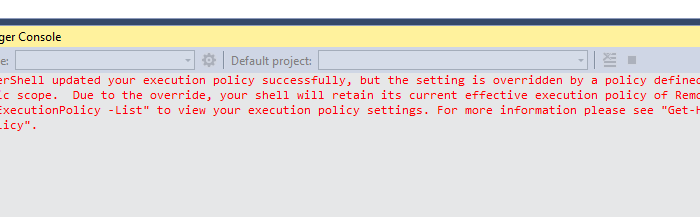
I needed to update a NuGet package in Visual Studio using the Package Manager Console but the network policy settings were overriding my local client permissions. This is how to solve the issue.
The Package Manager in Visual Studio is great when updating or installing new NuGet packages. It may be found under this menu in Visual Studio: View / Other Windows / Package Manager Console.
I first got this error message:
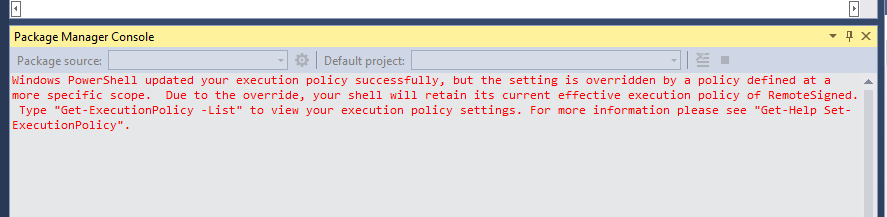
Windows PowerShell updated your execution policy successfully, but the setting is overridden by a policy defined at a more specific scope. Due to the override, your shell will retain its current effective execution policy of RemoteSigned. Type ”Get-ExecutionPolicy -List” to view your execution policy settings. For more information please see ”Get-Help Set-ExecutionPolicy”
I tried a lot of solutions on the net but this solution was the one that got me on going.
Start the register editor by typing regedit from the Windows Start-button. Open regedit in admin mode (right click and select Run as administrator).
Delete the registry key named ExecutionPolicy that is being pushed by the Group Policy object located at HKEY_LOCAL_MACHINE\SOFTWARE\Policies\Microsoft\Windows\PowerShell
Restart Visual Studio.
Now I´ve got a more pleasant message:
Package Manager Console Host Version 2.8.60610.756
Type ’get-help NuGet’ to see all available NuGet commands.
PM>
And could finally run my command:
PM> Update-Package Glass.Mapper.Sc -Version 4.1.1.66
RRS feed