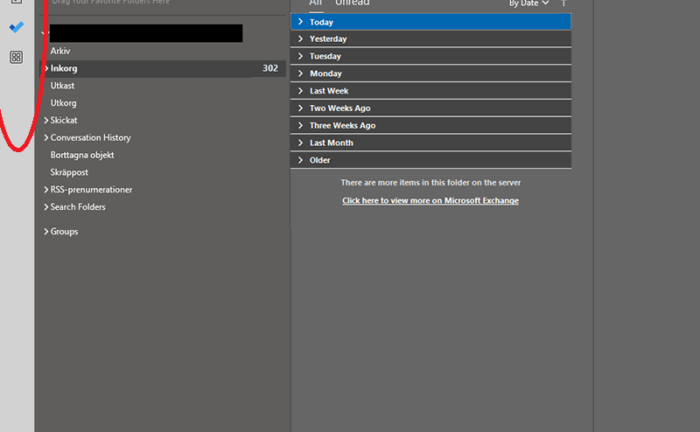
This is how you move the navigation bar in Outlook back to the bottom after the annoing update where they per default put it to the left.
The update forces the navigation bar to be rendered to the left of the application which takes up more screen space. If you are working on a smaller screen there will be less screen space for the email navigation tree and reading panes. It is much better to have it accessible under the email navigation tree as it was before the update. This is how you move the navigation bar in Outlook back from the left to the bottom.
1. Open Outlook and click on [File], [Options] and select the [Advanced] area.
2. Uncheck the [Show Apps in Outlook] option and restart Outlook.
RRS feed